Want to showcase your Shopify products to Pinterest’s 537 million users? Setting up Pinterest Product Pins allows you to sync your Shopify inventory with Pinterest, displaying real-time details like pricing, availability, and descriptions. Here’s how to get started:
- Install the Pinterest Shopify App: Add the Pinterest sales channel app to sync your product catalog.
- Link Your Pinterest Business Account: Connect your Pinterest Business account to enable commerce features.
- Verify Your Domain: Add a meta tag to your Shopify theme to claim your website on Pinterest.
- Sync and Optimize Products: Ensure product metadata (titles, descriptions, images, and pricing) meets Pinterest’s guidelines.
- Monitor Performance: Use Pinterest Analytics to track engagement, clicks, and conversions.
Steps to Set Up Pinterest Product Pins in Shopify
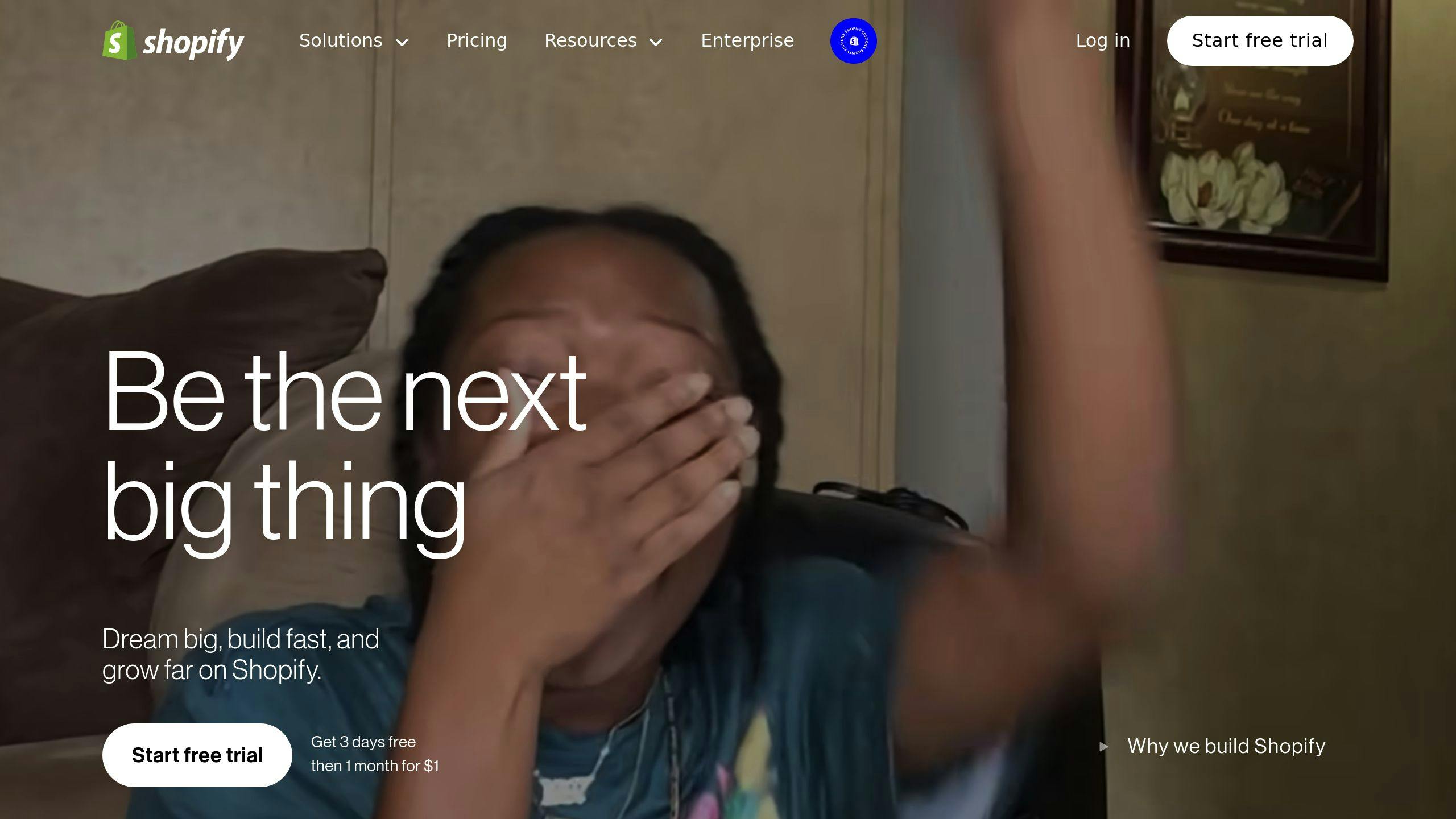
Adding the Pinterest Sales Channel App
Start by installing the official Pinterest app in Shopify. Go to Sales Channels, click Add sales channel, search for "Pinterest", and hit Install app. This will automatically sync your Shopify catalog with Pinterest.
Linking Your Pinterest Business Account
Next, connect your Pinterest Business account to unlock commerce features and manage your product catalog. During this process, you’ll need to authorize Shopify to handle your Pinterest data.
| Step | Action Needed |
|---|---|
| Account Access | Log in to your Pinterest Business account |
| Authorization | Allow Shopify to manage your data |
| Billing Information | Ensure payment details are added |
| Final Review | Double-check settings and terms |
Make sure your Pinterest account has up-to-date billing information to avoid delays in the setup.
Domain Verification on Pinterest
To verify your domain, you’ll need to update your Shopify theme’s code. Pinterest provides a meta tag for this process. Follow these steps:
- Open your Shopify theme’s code editor.
- Locate the
theme.liquidfile. - Add the Pinterest meta tag to the
<head>section. - Return to Pinterest and click Confirm.
"Claiming your Shopify website on Pinterest is a significant step towards unlocking the platform’s full potential for your e-commerce business."
Once verified, your domain will appear as connected in your Pinterest Business account settings. Your products will begin syncing to Pinterest automatically within 24 hours. By completing these steps, you’re ready to showcase your Shopify products to Pinterest’s massive audience.
Syncing Product Data from Shopify to Pinterest
Choosing Products for Sync
Head to the Pinterest Sales Channel app settings in Shopify to decide which products will appear on Pinterest. You can pick specific collections or individual products, giving you control over what you showcase on the platform.
Before syncing, make sure your products meet Pinterest’s guidelines:
| Requirement | Description |
|---|---|
| Product Status | Must be active and available in Shopify |
| Basic Info | Requires a complete title and description |
| Images | High-quality, properly formatted image links |
| Pricing | Accurate and correctly formatted pricing details |
| Language | Translated to the data source’s default language |
After selecting your products, double-check that their metadata aligns with Pinterest’s standards for the best display results.
Checking Product Metadata Accuracy
Proper metadata is key to smooth Pinterest integration. Pinterest uses your Shopify product details like titles, descriptions, pricing, and availability to create Product Pins.
Use Pinterest’s URL Debugger to verify metadata accuracy before syncing. Common issues to look out for include:
- Missing product descriptions (Error 107: Indicates missing descriptions)
- Improperly formatted image links (Error 111: Points to image link formatting issues)
- Invalid pricing details (Error 113: Signals pricing format problems)
"For Pinterest, all items are required to have a description." – Shopify Community Contributor
Enabling Automatic Updates
The Pinterest for Shopify app syncs your catalog daily, automatically updating changes like descriptions, images, or pricing on Pinterest within 24 hours. This eliminates the need for manual adjustments.
To keep everything running smoothly:
- Make sure your Shopify-hosted store URL is set up correctly.
- Keep your product data in Shopify complete and monitor the sync status in Pinterest’s dashboard to catch any errors.
Once your product data is synced and current, you can focus on fine-tuning your Product Pins to boost visibility and engagement.
Improving Pinterest Product Pins
Writing Effective Product Descriptions
When crafting product descriptions for Pinterest, aim to make them clear and engaging. Highlight the most important features and details that Pinterest users care about, especially since they value visually appealing and informative content.
Focus on including:
- Key features, benefits, and selling points that set your product apart.
- Pricing details that are easy to find and understand.
- Available options, such as sizes, colors, or variations.
Since Pinterest automatically pulls product details from Shopify, make sure your Shopify descriptions are well-optimized. Pairing strong descriptions with eye-catching images can leave a lasting impression on Pinterest users.
Selecting High-Quality Images
Great images are essential for boosting engagement on Pinterest. Use visuals that meet these standards:
| Image Requirement | Specification | Why It Matters |
|---|---|---|
| Resolution & Aspect Ratio | At least 1000×1500 pixels, 2:3 vertical format | Ensures clarity and looks great on mobile |
| File Format | .jpg or .png | Keeps image quality intact |
| Background | Clean and simple | Makes the product stand out |
Capture your product from multiple angles and include lifestyle shots to show how it’s used in real life. These details help your images connect with viewers.
Using Keywords and Hashtags
Pinterest relies heavily on text-based search to help users discover products. To improve visibility, research relevant keywords and incorporate them naturally into your titles, descriptions, and hashtags.
Tips for keyword and hashtag use:
- Include specific terms that match what users are likely to search for in your product category.
- Double-check that your Shopify descriptions are keyword-optimized, as Pinterest pulls these details directly.
Once your Product Pins include strong descriptions, high-quality images, and well-researched keywords, you’ll be ready to monitor their performance and fine-tune your approach.
sbb-itb-6768865
Setup Pinterest Rich Pins for your Shopify Store
Monitoring and Enhancing Performance
Keeping an eye on performance is crucial to ensure your Pinterest Product Pins are driving traffic and boosting sales for your Shopify store.
Analyzing Pinterest Data
Pinterest Analytics provides useful insights into how your Product Pins are performing. Pay attention to metrics like engagement (saves, clicks) and conversions (sales, revenue). These metrics help you understand how well your pins are driving traffic and generating sales. Specifically, focus on engagement rates and outbound clicks to see how much traffic is being sent to your Shopify store.
Once you’ve reviewed these metrics, the next step is figuring out how they connect to actual sales and conversions.
Tracking Sales and Conversions
SEO strategist David Krauter emphasizes the value of using data to set clear KPIs and meet your Pinterest business goals. Tools like the Pinterest Tag, UTM parameters, and Pinterest’s API for Conversions can help you track sales and measure how much revenue your Product Pins are generating for your Shopify store.
By setting up accurate tracking, you’ll have the information needed to fine-tune your Pinterest strategy and improve results.
Adjusting Strategies with Data
Performance data is your roadmap for improvement. Focus on what’s working by highlighting top-performing products, experimenting with different visuals, and optimizing when you post. Keep an eye on trends over time to make meaningful adjustments.
Some areas to optimize include:
- Product selection: Focus on items that perform well.
- Visual content: Test different images to see what resonates.
- Posting schedule: Post at times when your audience is most active.
- Descriptions: Write descriptions that encourage clicks.
Keep in mind, Pinterest’s real-time metrics are estimates and can vary. Rely on trends over time rather than daily fluctuations to guide your strategy.
Conclusion and Next Steps
Key Takeaways from the Guide
Setting up Pinterest Product Pins for your Shopify store can unlock a highly effective sales channel. Businesses using Product Pins report a 20% boost in sales, with 85% of weekly Pinterest users making purchases based on the pins they explore [1].
The process involves several steps: linking Pinterest to Shopify, verifying your domain, syncing accurate product details, and optimizing your content while keeping track of performance metrics. Success hinges on maintaining consistent, high-quality product listings and regularly analyzing your results.
These steps provide a solid starting point, but expert guidance can take your efforts to the next level.
Scaling with Poast Ecommerce
Once you’ve covered the basics, professional help can expand your Pinterest strategy. Pinterest ads have been shown to be 2.3x more effective than those on other platforms, often doubling ad ROI for retail brands [2]. By working with experts, you can:
- Refine your product feed management for better accuracy
- Develop targeted ad campaigns tailored to Pinterest users
- Improve conversion rates with strategic optimizations
- Design visually appealing content that connects with Pinterest’s audience
