Want to know how well your Shopify store is doing in search engines? Use Google Search Console (GSC) and Google Analytics 4 (GA4) to monitor SEO performance and improve your store’s visibility. Here’s how these tools can help:
- GSC: Tracks how your store performs on Google Search, showing impressions, clicks, CTR, and keyword rankings.
- GA4: Analyzes user behavior after they land on your site, including page views, engagement, and conversions.
Key Benefits:
- Identify underperforming pages and keywords.
- Measure organic traffic, conversions, and revenue from SEO efforts.
- Spot technical issues like indexing errors or slow page speeds.
- Gain insights into customer behavior to refine your SEO and content strategies.
Quick Setup:
- Add your Shopify store to GSC using the URL prefix method and verify it.
- Install GA4 via Shopify’s Google & YouTube Channel App or GTAG code.
- Use Google Tag Manager (GTM) for advanced tracking.
By combining GSC and GA4 data, you’ll get a complete view of your SEO performance – from search visibility to customer actions. Let’s dive into how to set it all up and track the metrics that matter most.
The Ultimate Guide to Optimizing Your Shopify Store for SEO | Boost Organic Traffic in 2025
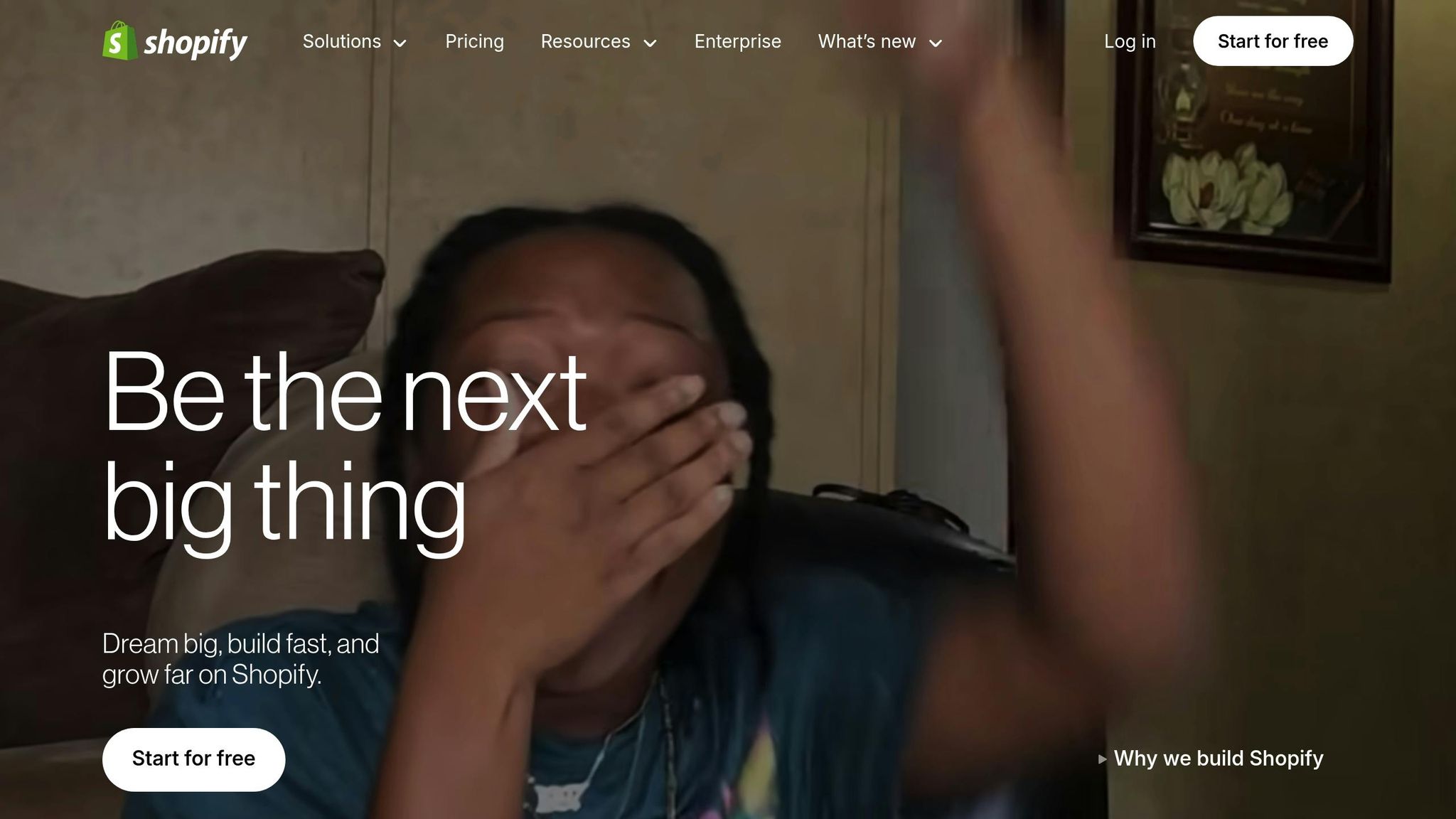
Setting Up Google Search Console and GA4 with Shopify
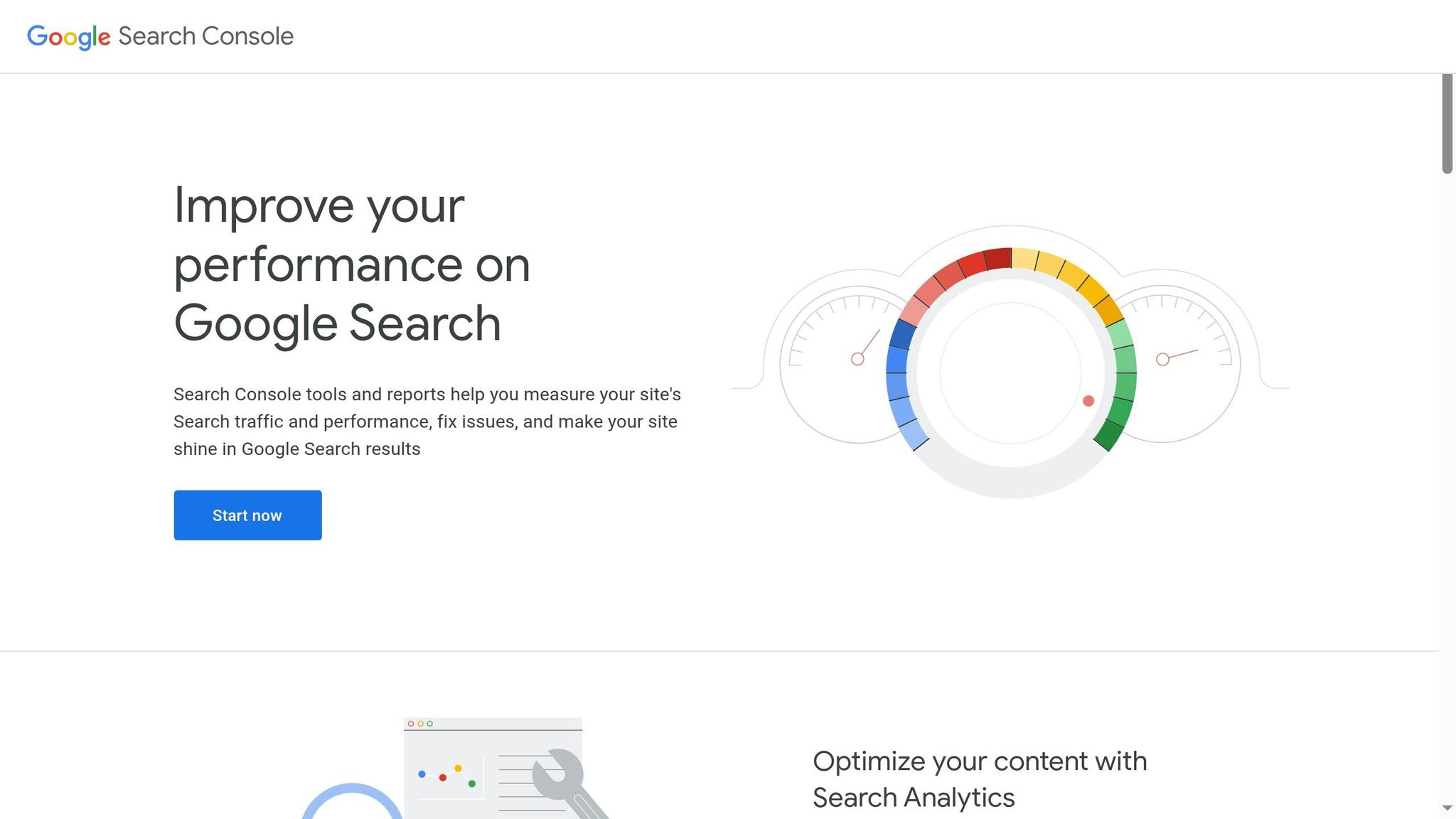
To take your SEO efforts to the next level, getting your tracking tools configured is a must. These tools not only provide valuable insights but also help you monitor and refine your strategies. Although the process might feel a bit technical, breaking it into manageable steps makes it approachable for any Shopify store owner.
Adding Google Search Console to Shopify
The first step in understanding how Google interacts with your Shopify store is verifying it with Google Search Console (GSC). For most Shopify users, the URL prefix method is the easiest way to go.
Here’s how to do it:
- Log into GSC and click "Add Property."
- Choose the URL Prefix option, input your store’s homepage URL, and click "Continue."
- Select the HTML tag verification method to get a meta tag for your site.
Before editing your Shopify theme, back up your theme files for safety. In your Shopify admin, go to Online Store > Themes, click the three dots next to "Customize", and select "Edit code." Open the theme.liquid file, paste the meta tag just before the closing </head> tag, and save your changes.
Once that’s done, return to GSC and click "Verify." Make sure your store isn’t password-protected during this process. After verification, submit your sitemap (you can find it at your-shopify-store.com/sitemap.xml) to help Google crawl your site more effectively.
With GSC set up, you’re ready to add Google Analytics 4 (GA4) for more detailed tracking.
Installing Google Analytics 4 on Shopify
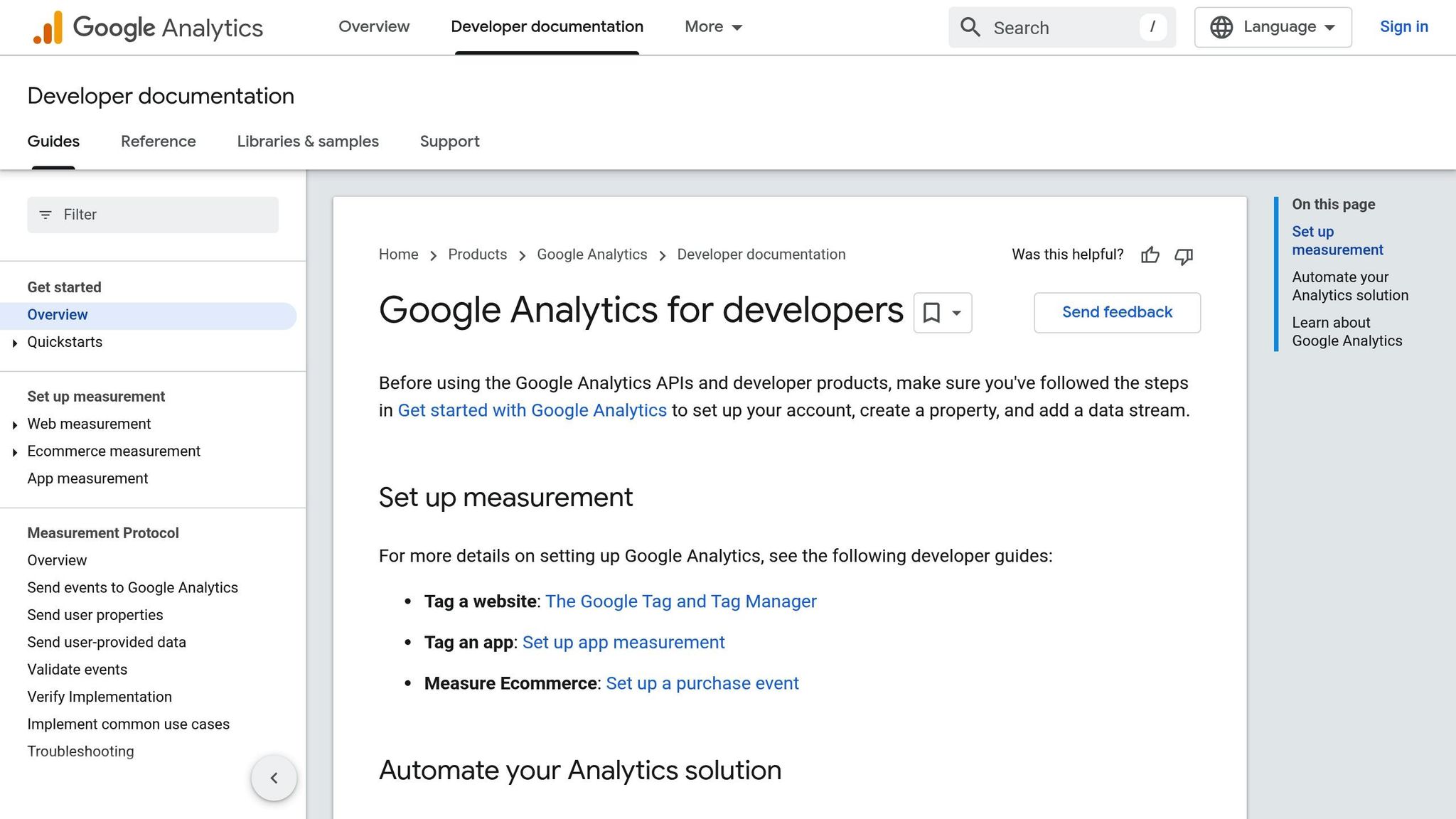
Shopify now integrates GA4 using the Google & YouTube Channel App, replacing the older Universal Analytics setup. This streamlined process makes installation easier than ever.
Here’s how to get started:
- Create a GA4 account at analytics.google.com and set up a new property.
- Install the Google & YouTube Channel App from the Shopify App Store or via Online Store > Preferences by clicking "Manage pixel here."
- Connect your Google account and select your GA4 property from the list.
For stores not on Shopify Plus, note that checkout tracking may be limited. If you need more advanced tracking, you can use the GTAG method:
- Copy the GTAG code snippet from your GA4 account.
- In Shopify admin, go to Online Store > Themes, and paste the code into the
<head>section of yourtheme.liquidfile. - Add the GTAG code to your thank you page by navigating to Settings > Checkout and inserting it in the Order status page block. Don’t forget to replace the placeholder with your measurement ID.
Once everything is in place, test your setup using GA4’s DebugView to ensure it’s working correctly.
Next, take your tracking to the next level with Google Tag Manager.
Adding Google Tag Manager for Better Tracking
If you’re looking for more flexibility and precision, Google Tag Manager (GTM) is the tool for the job. As Shopify’s Help Center explains:
"Google Tag Manager is a tool that triggers your tracking codes based on defined rules."
With GTM, you can manage multiple tracking tags without diving into complex coding.
Here’s how to set it up:
- Create a GTM account at tagmanager.google.com and set up a new container for your Shopify store.
- Add the GTM code snippet to your
theme.liquidfile, placing it just before the closing</head>tag. - To enable advanced tracking, upgrade to Checkout Extensibility in your store settings. Download the required scripts and create a new snippet (e.g.,
gtm-customer-events-storefront) with the provided code. Insert the theme script near the top of the<head>section in yourtheme.liquidfile. - Navigate to Settings > Customer Events, add a custom pixel, and paste the script. Replace the placeholder with your actual GTM container ID.
To avoid duplicate tracking, disable GA4’s Enhanced Measurement events. Use clear, descriptive names for your GTM tags and triggers, and always test them in GTM’s Preview Mode before publishing. Regularly reviewing your GTM workspace ensures your tracking stays accurate and efficient.
Important Shopify SEO Metrics in GSC and GA4
With your tracking tools set up, it’s time to zero in on the metrics that matter most for your Shopify store’s SEO. Knowing which numbers to monitor – and understanding their significance – can be the difference between spinning your wheels and driving real growth. While Google Search Console (GSC) provides insights into how Google views your store, Google Analytics 4 (GA4) reveals what visitors do once they land on your site.
Key GSC Metrics for SEO
Google Search Console acts as your window into how Google interacts with your Shopify store. Four primary metrics form the backbone of your SEO tracking:
- Impressions: How often your store appears in search results.
- Clicks: The number of visits from those search results.
- Click-through rate (CTR): The percentage of users who click on your listing after seeing it.
- Average position: Your typical ranking on search engine results pages (SERPs).
Beyond these, indexing issues demand your attention. If Google struggles to index your product pages or blog posts, that content becomes invisible to potential customers. Regularly checking the indexed pages tab ensures your important content remains accessible and searchable.
Another critical area is Core Web Vitals, which measure aspects like loading speed, interactivity, and visual stability. These metrics are especially important for mobile users, as Google sets high standards for mobile performance. Poor Core Web Vitals can drag down your rankings, so focusing on mobile optimization is essential.
And let’s not forget XML sitemap errors. SEO expert Jessica Bowman highlights their importance:
"XML sitemaps are search engine fuel, packed with crucial signals."
For larger Shopify stores with hundreds or thousands of product pages, addressing sitemap errors is key to avoiding crawling issues that could impact your site’s visibility.
Finally, the URL Inspection Tool offers detailed insights into individual page performance. It’s invaluable for diagnosing issues that might prevent specific products or categories from ranking well.
Important GA4 Metrics for Shopify SEO
While GSC focuses on how Google interacts with your store, GA4 dives into what happens after visitors arrive. Start with organic search traffic, which breaks down how many users find your store through unpaid search results. This data can be further segmented by source, landing page, and user behavior patterns.
User engagement metrics – like session duration, bounce rate, and page views per session – reveal how deeply organic visitors engage with your site. These numbers help you understand if your content is resonating with your audience or if adjustments are needed.
To tie SEO efforts directly to your bottom line, focus on conversion-related metrics. These include:
- Conversion rate: The percentage of organic visitors completing desired actions, such as purchases.
- Average order value (AOV): A measure of traffic quality from specific keywords.
- Revenue from organic search: The ultimate indicator of SEO success.
GA4 organizes these insights into three main categories:
- Acquisition metrics: How users discover your store.
- Behavior metrics: How visitors interact with your site, such as page views and scroll depth.
- Outcome metrics: Business results, including revenue and transactions.
For Shopify store owners, organic shopping data is particularly valuable. This metric shows which keywords not only drive traffic but also lead to sales and conversions. By identifying the search terms that result in purchases, you can fine-tune your product pages and content strategy to attract more high-converting traffic.
The real power of these metrics lies in analyzing them together. For example, low page views and sessions might indicate weak SEO or content strategies, while a poor conversion rate could signal issues with your checkout process. By examining organic visitor behavior and purchase paths, you gain insights into customer preferences, enabling you to refine both your SEO and overall marketing strategies.
sbb-itb-6768865
Building Custom Reports and Reading Data in GA4
Custom reports in GA4 take your analysis to the next level by providing a deeper look into the metrics that matter most for your Shopify store’s growth. While GA4’s standard reports are a great starting point, custom reports let you zero in on the insights that directly impact your SEO strategy. By transitioning from basic metrics to tailored analytics, you can uncover patterns and trends that might otherwise go unnoticed.
Creating Custom Reports for SEO Data
Custom reports in GA4 allow you to bring multiple data points together in one place, making it easier to analyze specific aspects of your SEO performance. To get started, head to the Explore tab in GA4, which is the hub for building these reports.
For example, if you want to analyze organic traffic by location, you can create an Organic Traffic by Country Report. Include "Country" and "Session default channel group" as dimensions, and add "Sessions", "Users", and "Engagement Rate" as metrics. Then, apply a filter to show only "Organic Search" traffic under the "Session Default Channel Group."
If mobile performance is a focus, build a Mobile Page Views Report. Use "Page Path + Query String" and "Device Category" as dimensions, and track metrics like "Views", "Users", and "Engaged Sessions." Add a filter for "Device Category" to display only mobile traffic. This report helps you pinpoint which product pages perform best on mobile devices.
Another useful option is a Google Search Console Report. Choose "Table" as the visualization type and filter the data to show only "Organic Search" traffic. This report isolates Google Search traffic, providing a clear view of how your site performs in search results. Don’t forget to save your custom reports and add them to your navigation menu for quick access, ensuring you can monitor these metrics regularly.
Using Segments to Track CPG Trends
Once you’ve created your custom reports, segments can help refine your analysis even further. Segments act as filters, allowing you to focus on specific customer groups or behaviors. For Shopify stores selling consumer packaged goods (CPG), segments are invaluable for spotting trends that standard reports might miss.
For instance, geographic segments can help you compare domestic versus international shoppers or analyze regional buying patterns. You might notice that customers in warmer climates prefer certain seasonal products, while colder regions lean toward others.
Customer lifecycle segments are another powerful tool. By creating segments for first-time buyers, repeat customers, VIP shoppers, or at-risk customers, you can better understand how each group interacts with your content and products. For example, you could analyze how first-time visitors navigate your site compared to loyal customers.
You can also create product-based segments to explore category preferences or cross-category purchases. For instance, you might identify customers who buy both skincare products and supplements, or those who primarily shop for discounted items. These insights can guide your SEO efforts by helping you optimize product pages and refine internal linking strategies.
When building segments, keep your goals clear and use one condition per segment to maintain accuracy. Consistent naming conventions will help you stay organized, and previewing your segment data before saving ensures you’re targeting the right audience.
Setting Up Conversion Tracking for Shopify Events
To turn insights into action, set up conversion tracking for key Shopify events. GA4’s event-based tracking system automatically captures many ecommerce interactions, but you can also create custom events for activities that are unique to your store.
Some essential events to track include purchases, add-to-cart actions, begin_checkout events, and view_item events for product pages. You might also consider tracking custom events like newsletter signups from organic visitors, product video views, or clicks on specific call-to-action buttons.
Marking these events as conversions ties them directly to your business objectives. Funnel reports can then map out the customer journey from organic search to purchase, highlighting where potential buyers drop off during the process.
Combining event data with custom segments allows for even more precise analysis. For example, you could compare how first-time organic visitors behave compared to returning customers or examine the conversion paths of mobile users versus desktop users. To stay on top of performance, set up automated reports for your most important conversion events. Scheduling weekly or monthly updates can help you quickly identify trends and opportunities to refine your SEO strategy further.
Improving Shopify SEO with GSC and GA4 Data
Transform your custom reports and conversion tracking into actionable SEO strategies. The real magic of Google Search Console (GSC) and Google Analytics 4 (GA4) lies in using their data to uncover specific issues and opportunities that can elevate your Shopify store’s performance. By merging insights from these tools, you can tackle the most pressing challenges first and create a focused approach.
Finding Underperforming Pages and Keywords
GSC is a goldmine for spotting pages and keywords that aren’t living up to their potential. Start by looking at pages with high impressions but low click-through rates (CTR). These are missed opportunities – your content is being seen in search results but isn’t attracting enough clicks.
Head to the Performance report in GSC and sort by impressions to find your most visible pages. Look for entries with high impressions but noticeably low CTRs. For example, if a product page ranks in positions 3–5 but has a CTR below expectations, it might be time to tweak its title or meta description to make it more compelling.
Keep an eye on pages with declining performance. Compare recent metrics, like the last three months, with earlier periods to spot significant drops in clicks or rankings. These declines might signal outdated content or increased competition.
The Queries tab in GSC can also help. Sorting by impressions highlights keywords with high visibility but few clicks. Don’t overlook irrelevant keywords, either – ranking for terms that don’t align with your site can hurt performance and waste your crawl budget.
For instance, in December 2024, a Shopify store owner used GSC to identify product pages and collections that had started gaining traffic over the past 10 months. They boosted rankings by adding better product images, improving internal linking, and enhancing blog content to support those links.
"Google Search Console is very useful for finding the pages on your site that nobody visits anymore."
- Martin Woods, Indigoextra
These insights pave the way for addressing user experience (UX) and content challenges.
Analyzing User Behavior for UX and Content Issues
While GSC tells you how visitors find your site, GA4 reveals what happens once they land there. Examining user behavior in GA4 can uncover UX problems and content gaps that could be holding back your SEO performance.
Start with the Landing Pages report in GA4, filtered for organic traffic. Look for pages with high bounce rates or low engagement – signs that visitors aren’t finding what they expected. These metrics suggest that content or the user experience might need adjustments.
Short session durations can indicate a mismatch between the content and search intent or even slow page load times, which could frustrate users. Cross-referencing these pages with GSC data helps pinpoint issues that might be affecting your rankings.
Use the Path Exploration report to see how users navigate your site. If most visitors leave immediately or return to search results quickly, it’s a sign the content isn’t meeting their needs. Compare engagement metrics across devices to identify mobile-specific usability problems that could be affecting performance.
Internal search queries in GA4 can also highlight content gaps. If users frequently use your site’s search function after arriving through organic results, it shows what additional information they’re looking for – and where your content might be falling short.
Combine these findings with GSC data to refine your overall SEO strategy.
Combining GSC and GA4 Data for Better SEO Strategies
When you integrate insights from GSC and GA4, you get a full picture of both search visibility and user behavior. This combination allows you to build a more effective SEO strategy.
A practical method is to create a performance matrix. Export your top organic landing pages from both tools and align GSC metrics (like impressions, clicks, CTR, and average position) with GA4 data (sessions, engagement rate, and conversions). Pages with high visibility in GSC but low engagement in GA4 are prime candidates for improvement.
Dive into keyword-to-conversion analysis to identify high-value search terms. By comparing GA4 conversion data with GSC query performance, you can pinpoint which keywords drive meaningful traffic and deserve more attention. If GSC shows rising impressions but GA4 reports declining organic sessions, it could signal technical issues affecting CTR or page performance.
Blend GSC query data with GA4 internal search insights to spot content gaps. For example, if users search externally for a product feature and then use your site’s search for related details, it’s a signal to enrich that content.
To stay on top of things, establish monthly review cycles. Track GSC performance and GA4 engagement metrics side by side to ensure that ranking improvements translate into better user experiences and business results. Setting up automated alerts for major changes in either tool can help you catch and fix problems early.
The key to success lies in treating GSC and GA4 as complementary tools. GSC shows how users discover your content, while GA4 reveals whether it delivers what they need once they arrive. Together, they provide the insights needed to fine-tune your Shopify SEO strategy.
Conclusion: Managing Shopify SEO for Growth
Tracking your Shopify store’s SEO performance with Google Search Console (GSC) and Google Analytics 4 (GA4) sets the stage for growth in the competitive CPG market. These tools work hand-in-hand to give you a clear view of how customers discover your products and what actions they take once they land on your site.
However, the real challenge comes after setup – turning raw data into actionable strategies. While integrating GSC and GA4 is straightforward, the key lies in consistent monitoring. Setting them up early ensures you gather the historical data needed to identify trends and make smarter decisions about your SEO approach. Choose the integration method that fits your business best, and be mindful of avoiding duplicate tracking.
Regular reviews of organic traffic, keyword performance, and user behavior are essential for identifying potential issues before they escalate. The most successful CPG brands rely on this data to fine-tune product descriptions, enhance page speed, and focus on the keywords that actually drive sales.
Metrics like organic sessions, engagement rates, conversions, and search rankings offer a clear snapshot of your store’s health. For instance, if GSC shows an increase in impressions but GA4 reveals declining engagement, you know exactly where to focus your efforts. This approach eliminates guesswork, enabling you to make decisions backed by real insights.
For CPG-focused Shopify stores, this level of tracking is even more crucial. Understanding which product categories bring in high-value traffic and pinpointing where customers drop off directly impacts your revenue. Stores that actively monitor these trends and adapt their strategies are the ones that thrive in a crowded market.
FAQs
How can I use Google Search Console and Google Analytics 4 to track and improve my Shopify store’s SEO?
To keep tabs on your Shopify store’s SEO and make improvements, start by linking Google Search Console (GSC) to your store. This connection lets you monitor how your site performs in search results, submit your sitemaps, and spot technical problems that might hurt your visibility. Then, set up Google Analytics 4 (GA4) to dig into user behavior – like how visitors explore your site and which pages get the most attention.
When you combine data from GSC and GA4, you’ll uncover underperforming pages, track keyword rankings, and monitor organic traffic patterns. These insights can guide you in fine-tuning your content, enhancing page performance, and climbing the search rankings. Together, these tools give you a clear, data-backed path to improving your Shopify store’s SEO.
What technical issues can I spot in Shopify SEO using Google Search Console and GA4?
Using Google Search Console (GSC) and Google Analytics 4 (GA4), you can pinpoint technical issues that might be holding back your Shopify store’s SEO. Here are a few common ones to watch out for:
- Incorrect GA4 setup: If GA4 settings are misconfigured, you could end up with inaccurate data about your organic traffic and user activity.
- Tracking code problems: Missing or incorrectly placed tracking codes can stop GA4 from gathering crucial data.
- Cookie consent limitations: When users opt out of cookies, it can restrict the data collected, which might leave gaps in your insights.
- Pixel tracking errors: Issues with pixel tracking, particularly on checkout pages, can lead to missing or incomplete conversion data.
Fixing these problems will give you cleaner data and better insights, helping you fine-tune your Shopify store’s SEO strategy.
How can I use GSC and GA4 metrics to improve my Shopify store’s SEO performance?
To boost your Shopify store’s SEO performance, start by diving into Google Search Console (GSC). Pay attention to metrics like total clicks, impressions, click-through rate (CTR), and average position. These numbers give you a clear picture of how your site is doing in search results and which keywords are bringing in traffic.
Next, turn to Google Analytics 4 (GA4) to dig into user behavior. Look at engagement rates, session duration, and conversion tracking. This data shows how visitors interact with your site and highlights which pages or products are connecting best with your audience.
By combining what you learn from GSC and GA4, you can pinpoint high-performing keywords, improve content that’s falling short, and fine-tune your SEO approach to attract more organic traffic while keeping users engaged.


