Integrating Klaviyo with Shopify helps eCommerce businesses automate marketing, target customers effectively, and boost sales. With real-time data syncing, you can track customer behavior, recover abandoned carts, and send personalized campaigns. Here’s a quick summary of the process:
- Set Up Accounts: Prepare your Klaviyo and Shopify accounts by verifying domains, enabling marketing settings, and ensuring admin permissions.
- Connect Platforms: Use Klaviyo’s "Integrations" tab to link your Shopify store and authorize the connection.
- Sync Data: Automatically sync customer profiles, orders, and product catalogs for accurate campaigns and recommendations.
- Use Advanced Tools: Create segments, automate workflows, and personalize emails to improve engagement and retention.
This integration streamlines marketing efforts and ensures your campaigns are always based on the latest data.
Klaviyo Shopify Integration Tutorial: Set Up in Minutes
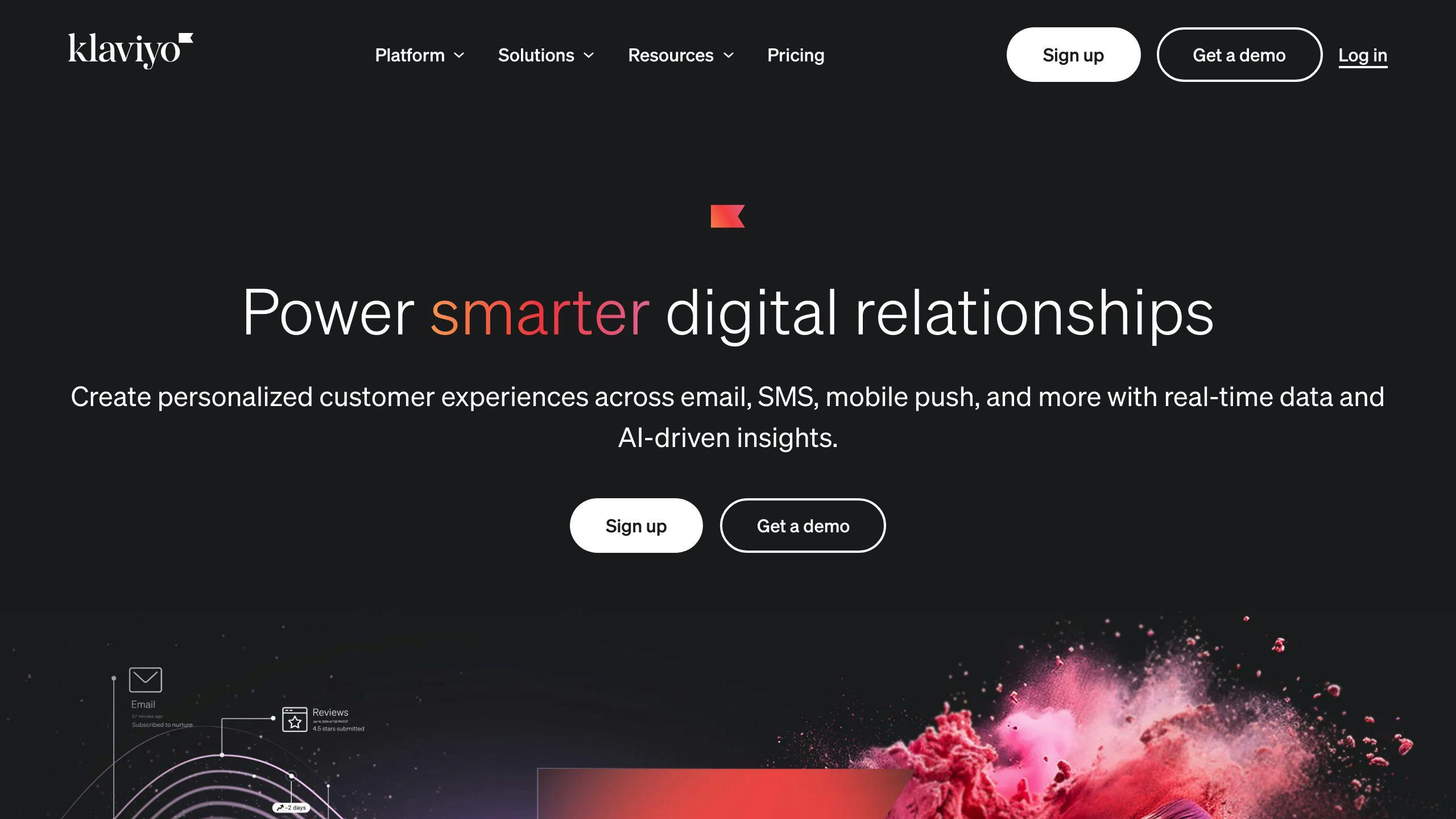
Step 1: Account Preparation
Getting your accounts ready is crucial for a smooth connection between Klaviyo and Shopify. This step ensures you can make the most of Klaviyo’s marketing tools once the integration is complete.
Setting Up Your Klaviyo Account
- Head to your Klaviyo dashboard and find the "Integrations" tab in your profile settings.
- Look for "Shopify" and click "Add Integration" to start the setup.
Preparing Your Shopify Store
Make sure your Shopify store’s domain (e.g., your-shop-name.myshopify.com) is verified. Also, check that your customer marketing consent settings (SUBSCRIBED or RESUBSCRIBED) are correctly configured for syncing [1]. Confirm that your store meets Klaviyo’s technical requirements, like admin permissions and version compatibility [3].
Here are the key steps to double-check:
- Verify your myshopify.com domain.
- Enable customer marketing settings.
- Ensure admin-level access permissions are in place [1].
Once both accounts are ready, you can connect Klaviyo to Shopify and start using its advanced marketing tools.
Step 2: Linking Klaviyo to Shopify
Now that your accounts are ready, it’s time to connect Klaviyo and Shopify. This process is simple and ensures seamless data sharing between the two platforms.
How to Connect Klaviyo to Shopify
Start by heading to the ‘Integrations’ tab in your Klaviyo dashboard. Search for "Shopify", click on "Add Integration", and enter your Shopify domain (e.g., your-shop-name.myshopify.com). Once you’ve done that, select "Connect to Shopify" and complete the process by authorizing the integration in Shopify by clicking "Install app" [1].
Setting Up Data Tracking and Collection
Once the connection is established, make sure to configure these key settings to maximize the integration:
- Enable Tracking: Turn on the Klaviyo integration feature in your Shopify theme settings. This allows you to track customer activities, such as browsing and purchasing behavior [6].
-
Set Up Customer Data Forms: Use forms to collect valuable customer information at strategic points:
- Welcome Pop-up: Capture new visitor details to grow your email list.
- Exit Intent Pop-up: Prevent cart abandonment by engaging visitors about to leave.
- Post-Purchase Form: Collect feedback to refine customer profiles and improve future interactions.
- Verify the Integration: Check that customer data is syncing correctly between Klaviyo and Shopify [3]. If any syncing issues occur, you can refresh the connection by updating your integration settings in Klaviyo [5].
Why This Matters
- Real-time Tracking: Gain deeper insights into customer behavior as it happens.
- Smarter Data Collection: Use tailored forms to gather the information you need.
- Accurate Campaigns: Automated syncing ensures your marketing efforts are always based on the latest data.
Step 3: Data Synchronization
Syncing Customer Data
Once Klaviyo and Shopify are connected, syncing customer data is crucial for effective email marketing. Make sure your Shopify customer records include proper email marketing consent settings before syncing.
The integration between Klaviyo and Shopify allows real-time syncing of customer information, such as profiles, purchase history, and marketing preferences. This automatic process ensures your marketing campaigns are always based on the most up-to-date customer activity [2].
Syncing Order and Product Data
Order details, product catalogs, and inventory sync automatically, enabling personalized recommendations, purchase tracking, and stock alerts. This seamless data flow keeps your campaigns relevant and aligned with customer needs.
To keep your data in sync:
- Check that your product catalog is visible in Klaviyo.
- Confirm new orders are being recorded in real-time.
- Test custom fields to ensure accuracy.
Regularly review your Klaviyo dashboard to confirm that product catalogs, orders, and custom fields are syncing as expected. If you encounter delays or missing data, refreshing the integration settings can often resolve these issues [5].
With your data fully synced, you’ll be ready to explore advanced tools like segmentation and automation to enhance your marketing efforts.
sbb-itb-6768865
Step 4: Using Advanced Features
Segmentation and Automation
Once your data is synced, Klaviyo offers tools to create targeted marketing campaigns based on purchase history, browsing habits, and engagement trends. By building specific customer segments, you can deliver tailored experiences that boost engagement and increase sales.
Automate key interactions with workflows like abandoned cart recovery, post-purchase emails, and welcome series. With MESA‘s integration into Shopify Flow, you can set up automation without coding. This allows you to trigger actions based on customer behavior, making your marketing efforts more efficient [4].
Here’s how to get the most out of automation:
- Build customer segments based on behavior and preferences.
- Launch automated workflows for important touchpoints.
- Track and refine campaign performance regularly.
- Set up behavior-driven messages to stay relevant.
Klaviyo also offers tools to go beyond automation, helping you create stronger, more personalized connections with your audience.
Personalization with Klaviyo and Shopify
After setting up segmentation and automation, personalization becomes the key to creating impactful customer experiences. Klaviyo uses synced data – like email, location, and purchase history – to send targeted, relevant messages [7].
Here’s how to level up your personalization efforts:
- Add dynamic product recommendations to emails.
- Offer location-based promotions.
- Use flexible content blocks that adapt to customer needs.
- Leverage predictive analytics to understand customer behavior.
Troubleshooting Integration Issues
Resolving Connection Problems
Getting Klaviyo and Shopify to work together smoothly requires a stable connection. Most issues occur due to configuration or authorization missteps. Here’s how to fix them:
-
Double-check that your Shopify URL is formatted correctly as
mystore.myshopify.com[5]. - Make sure the API keys are accurate and that the Klaviyo app has proper authorization in Shopify.
- Confirm your Shopify store is active, with no expired plans or unpaid balances.
Fixing Data Syncing Delays
Delays in data syncing can mess with your email campaigns. If you’re noticing lag, start by refreshing the connection settings in Klaviyo’s "Integrations" dashboard [5].
For ongoing syncing issues:
- Refresh the integration settings and check error reports.
- Review your Shopify data export setup.
- Regularly monitor the syncing status to avoid campaign disruptions.
If you see this error:
"We are unable to update your integration settings at this time. Please refresh or try again later."
First, revisit the basic connection details – like Shopify URLs, store status, and app installations – before diving into more advanced troubleshooting [5].
For extra help, check out Klaviyo’s Help Center documentation [5][6]. Once you’ve ironed out the issues, you’ll be able to make full use of Klaviyo’s tools for segmentation, automation, and personalization to keep your campaigns running smoothly.
Conclusion: Key Points for Successful Integration
Connecting Klaviyo with Shopify can significantly enhance e-commerce marketing by combining automation with personalized strategies. A striking example is Latico Leather, which achieved an impressive 2,170% growth over two years, with 53% of its revenue driven by Klaviyo campaigns [2].
To make the most of your integration, focus on these strategies:
-
Keep Data Flowing Smoothly
Regularly review integration settings to ensure data syncs correctly. Don’t forget to maintain accurate email marketing consent settings in your Shopify customer records [3]. -
Use Advanced Tools
Tap into Klaviyo’s features like predictive analytics to fine-tune automation and customer segmentation. For instance, Premier achieved a 73% email open rate with precise targeting [2], while Beardbrand boosted leads by 442% and saw a 964% ROI by automating essential processes [4]. -
Refine and Optimize Campaigns
- Check syncing performance and update settings as needed.
- Use analytics to improve campaigns and implement segmentation based on customer behavior.
- Regularly tweak automated workflows to keep engagement high.
FAQs
How to set up Klaviyo with Shopify in 2024?
To connect Klaviyo with Shopify, follow these steps:
- Log into your Klaviyo account and navigate to "Integrations".
- Click "Add Integration" and select Shopify.
- Enter your Shopify store domain and hit "Connect".
- In Shopify, authorize the connection by clicking "Install App".
- Enable data syncing, set up tracking, and complete the configuration in Klaviyo [1][6].
For inspiration, Premier achieved a 73% email open rate by fine-tuning integration settings and leveraging advanced segmentation [2].
How do I update Klaviyo integration on Shopify?
To make changes to your integration:
- Click your account name in the lower-left corner of Klaviyo.
- Go to "Integrations".
- Select Shopify.
- Update the settings you want to adjust.
- Save the changes by clicking "Update Settings" [5].
Common Integration Questions
Here are a few things to keep in mind when connecting Klaviyo with Shopify:
- Data Synchronization: Ensure data flows smoothly between the two platforms.
- Tracking Setup: Properly configure onsite tracking and forms.
- Account Connection: Double-check that both platforms are fully linked.
- Marketing Consent: Set up email marketing permissions correctly [1][3].


