Want to launch your Shopify store without hiccups? Follow this checklist to set up your store correctly and avoid common mistakes like incomplete payment setups or shipping errors. Here’s what you’ll need to do for a smooth start:
-
Pre-Launch Basics:
- Choose and customize a mobile-friendly, fast-loading theme.
- Connect a custom domain for credibility.
- Create a "Coming Soon" page with an email signup form.
-
Product Management:
- Add products with clear titles, descriptions, prices, and images.
- Use variants for different sizes or colors.
- Optimize listings with keywords and high-quality images.
-
Payment, Shipping, and Taxes:
- Set up payment gateways (Shopify Payments, PayPal, etc.).
- Configure shipping zones and rates.
- Enable automatic tax calculations for compliance.
-
Store Customization:
- Use the Theme Editor to align the design with your brand.
- Add essential pages like "About Us" and legal policies.
-
Testing Before Launch:
- Test payment, shipping, and checkout processes.
- Check your store’s speed, navigation, and functionality.
Start with this guide to build a professional, functional Shopify store that meets customer expectations and sets you up for success.
The Ultimate Shopify Launch Checklist

1. Pre-Launch Preparation
Get your store off to a strong start by focusing on key setup tasks that lay a solid foundation.
Choosing and Customizing Your Theme
Your theme sets the tone for your store’s first impression. Pick one that aligns with your brand’s identity and supports your business goals. When evaluating themes, keep these factors in mind:
- Mobile-friendly design: Ensure the theme works well on all devices.
- Fast loading times: Opt for themes that prioritize speed.
- Customizability: Look for themes with flexible design options.
When customizing, pay attention to typography for readability, color schemes to match your brand, and layouts that provide a smooth user experience. Shopify’s Theme Editor makes this process straightforward.
Connecting Your Domain
Set up a custom domain through Shopify’s ‘Online Store’ > ‘Domains’ section. You can either buy a new domain or connect an existing one.
"Having a custom domain like ‘yourstore.com’ instead of ‘yourstore.shopify.com’ can enhance your store’s credibility and make it more memorable for customers" [1]
Creating a Coming Soon Page
A coming soon page is a great way to build excitement while your store is under construction. It also helps you gather potential customer information early on.
Make sure your page includes:
- A clear value proposition.
- An email signup form.
- An estimated launch date.
- Links to your social media accounts.
Shopify’s password protection feature or apps like "Coming Soon" make it easy to set this up.
Once these steps are completed, you’ll be ready to dive into managing your products.
2. Managing Your Products
Your product catalog is the backbone of your Shopify store. Setting it up properly from the beginning ensures smoother operations and better visibility.
Adding Products and Handling Variants
To start adding products, head to the ‘Products’ section in your Shopify admin. For each item, make sure to include:
- Product title
- Description
- Price
- Images
- Inventory tracking
- Shipping weight
If your products come in different options like sizes, colors, or materials, use the ‘Variants’ feature to manage them efficiently. For larger catalogs, consider using CSV files to bulk upload products. This saves time and reduces manual effort. Just double-check that all required fields – like Title, Description, Price, and SKU – are complete, image URLs are correct, and each variant has a unique identifier.
Optimizing Product Listings for Better Visibility
To attract both search engines and customers, craft product listings that are clear, engaging, and informative. Start with descriptive titles that naturally incorporate relevant keywords.
In your descriptions, emphasize how the product benefits the customer rather than just listing features. Break the text into easy-to-read sections and include essential details like specifications, features, and shipping information.
"Using clear and concise language that accurately describes the product and includes relevant keywords significantly improves searchability and customer engagement" [2]
Tips for Image Optimization:
- Use high-quality, sharp images
- Compress images to ensure fast loading times
- Add keyword-rich alt text for accessibility and SEO
- Keep image sizes consistent for a professional look
Group your products into collections to make browsing easier for customers. Use consistent tags to help shoppers quickly find related items. A well-organized catalog not only improves the shopping experience but also boosts your store’s visibility and sales potential.
With your products set up and optimized, you can move on to configuring payment, shipping, and tax settings to create a smooth checkout process.
sbb-itb-6768865
3. Setting Up Payment, Shipping, and Taxes
Now that your products are ready, it’s time to make sure transactions and order fulfillment run smoothly.
Activating Payment Gateways
Choose payment gateways that suit your business and cater to your customers’ preferences.
| Payment Gateway | Transaction Fee | Key Features |
|---|---|---|
| Shopify Payments | 2.4% + 30¢ | No extra Shopify fees, quick and easy setup |
| PayPal | 2.9% + 30¢ | Trusted by many, excellent for global sales |
| Stripe | 2.9% + 30¢ | Strong fraud protection, supports many currencies |
To get started, you’ll need:
- Business banking details
- Tax ID
- A valid business address
- Personal identification
Configuring Shipping Settings
Shipping plays a big role in both your profits and customer satisfaction. Here’s how you can set it up:
- Use weight-based rates to ensure accurate shipping costs.
- Define shipping zones to outline where your store delivers.
- Offer free shipping above a certain order value to encourage bigger purchases.
Setting Up Tax Settings
Taxes can be tricky, but setting them up properly is essential. Enable automatic tax calculations, adjust regional rates as needed, and clearly document your policies. If you’re selling internationally, keep in mind VAT for EU sales and GST/HST for Canada [1].
Once these steps are complete, you’re ready to focus on designing and customizing your store.
4. Customizing Your Store and Adding Pages
Setting up your Shopify store to reflect your brand and provide a smooth shopping experience is key to attracting and retaining customers.
Using the Theme Editor for Design
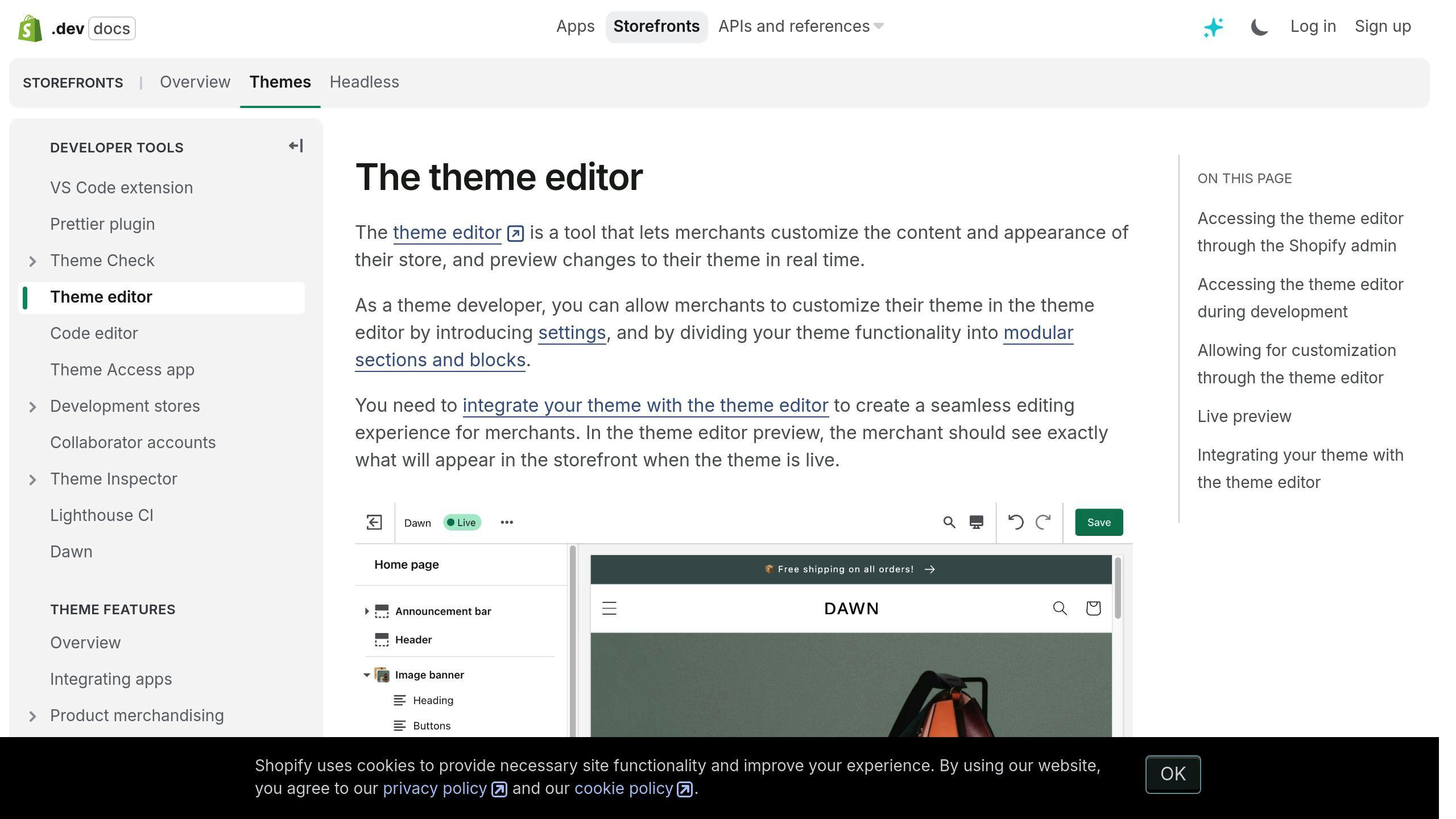
To tweak your store’s look, go to Online Store > Themes > Customize. Here, you can adjust typography, colors, layout, and content blocks to match your brand. The best part? You don’t need coding skills to make your store visually appealing and easy to navigate.
Creating an ‘About Us’ Page
An ‘About Us’ page helps you connect with your audience and build trust. Share your brand’s story, mission, and what sets you apart. Use high-quality visuals that resonate with your brand identity and keep the design consistent with the rest of your store by using clear headings.
Adding Legal and Policy Pages
Legal pages like Privacy Policy, Terms of Service, Refund Policy, and Shipping Policy are a must. You can create these under Online Store > Pages. Adding them to your footer menu makes them easy for customers to find and ensures you meet legal standards.
Once you’ve customized your design and added these critical pages, you’ll be ready to check that everything works perfectly before launching.
5. Testing and Finalizing Before Launch
Testing Store Functionality
Use Shopify’s test mode to simulate transactions and verify email notifications. Check your shipping settings by placing mock orders from different locations to ensure everything calculates correctly, especially for international orders.
Make sure all images load properly, navigation is smooth, galleries display correctly, and the checkout process works without hiccups on both desktop and mobile devices. Fixing these issues early helps create a smooth shopping experience, which is key to earning customer trust right from the start.
Once you’re confident in the store’s functionality, move on to a detailed pre-launch review.
Final Checklist Before Launch
| Category | Items to Check |
|---|---|
| Products | • Ensure product descriptions and meta descriptions are accurate. • Check image quality and loading speed. • Confirm inventory levels are correct. • Test all product variant options. |
| Technical | • Activate your SSL certificate. • Set up email notifications properly. • Optimize loading speed for better performance. • Test the store’s search feature. |
| Content | • Verify contact information and policy pages are accurate. • Double-check meta descriptions and titles for SEO purposes. |
Before removing password protection, test your store’s loading speed – slow sites can hurt conversions [1]. Optimize your SEO by incorporating relevant keywords into titles, meta descriptions, and tags [3]. These steps also help protect your store and customer data from potential security risks.
Once everything is thoroughly tested and polished, you’re ready to launch with confidence.
Conclusion: Preparing Your Store for Success
Setting up your Shopify store with a clear plan can set the stage for steady growth. In fact, data shows that stores with a structured setup are 3x more likely to see consistent sales growth in their first year. But remember, launching is just the beginning – regular updates and improvements are essential.
Getting your store configured properly – like setting up payment gateways, fine-tuning shipping options, and optimizing product details – can directly improve both sales and customer satisfaction. Top-performing Shopify merchants consistently focus on these areas to drive results.
To stay ahead, use Shopify Analytics to track key performance metrics:
| Performance Area | Key Metrics to Watch |
|---|---|
| Marketing | Traffic sources, campaign results, search visibility |
| Technical | Page speed, mobile usability, checkout success rates |
Make it a habit to review these metrics and adjust as needed. Regularly check your store’s settings, product details, and analytics to spot areas for improvement. Shopify’s tools and apps can help you add features while keeping your site fast and responsive.
A secure, easy-to-navigate store builds trust and encourages repeat business. Keep testing and refining your store based on customer feedback and performance insights to stay competitive in the evolving ecommerce world.


